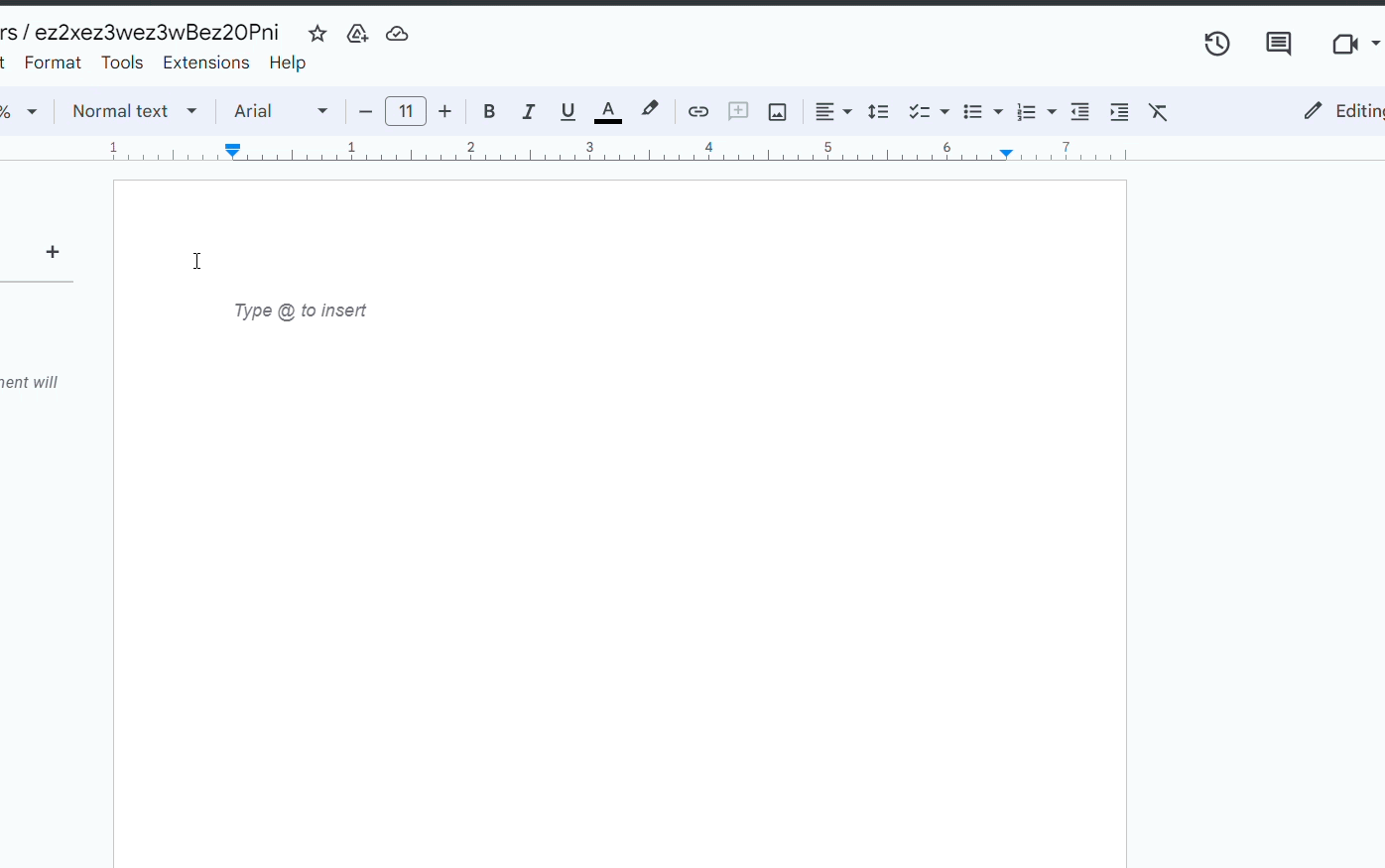How to Publish Your Episode Through Mythrill Author Portal
A detailed guide to get you started
1. Click on My Dashboard
Here you’ll find your stories along with their summed-up info, such as the number of Draft, In Review, Ready for Release, Scheduled for Release and Released episodes.
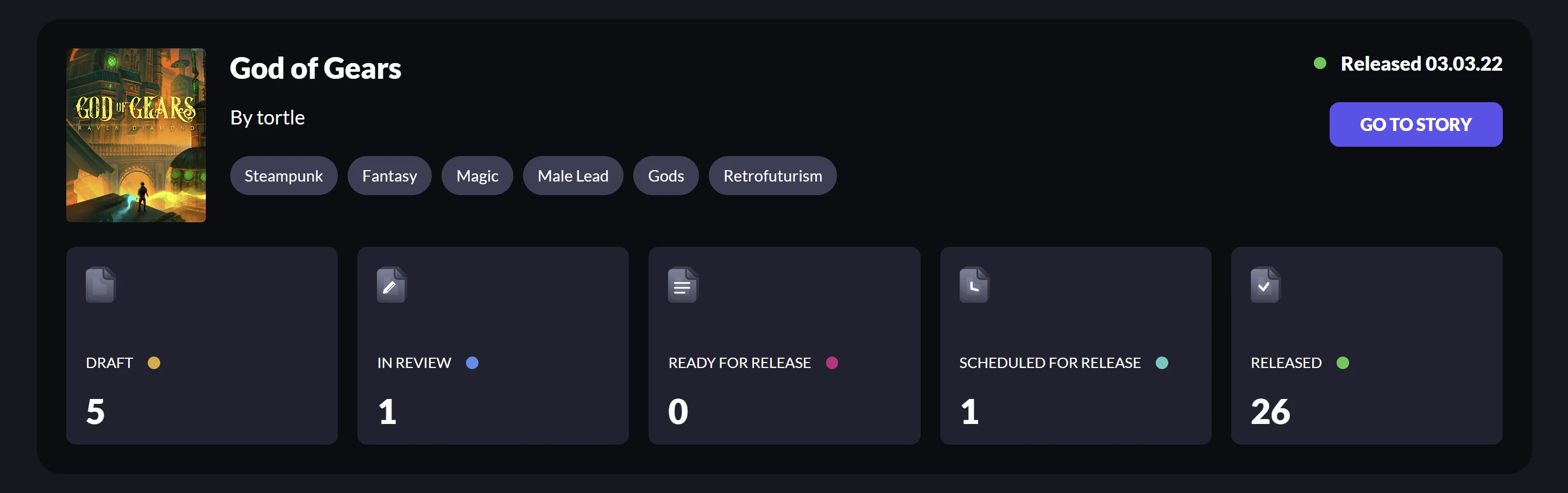
2. Click on Go To Story
This is where you can see the release schedule of your episodes and more detailed info about each episode, such as their title and teaser text.
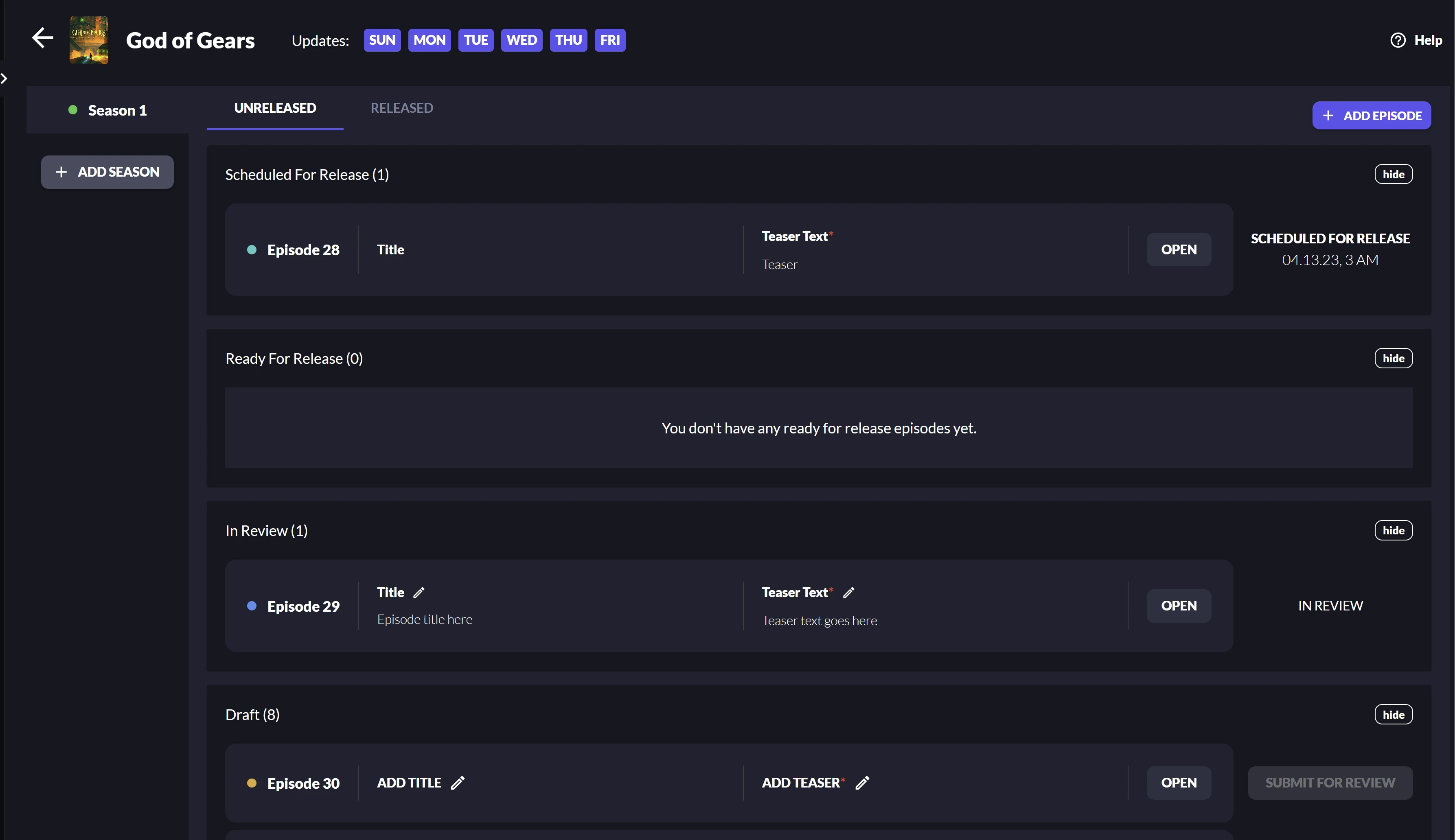
3. Click on Add Episode
The new episode will appear in the Draft section at the end of the page. Navigate to the new episode you want to release.
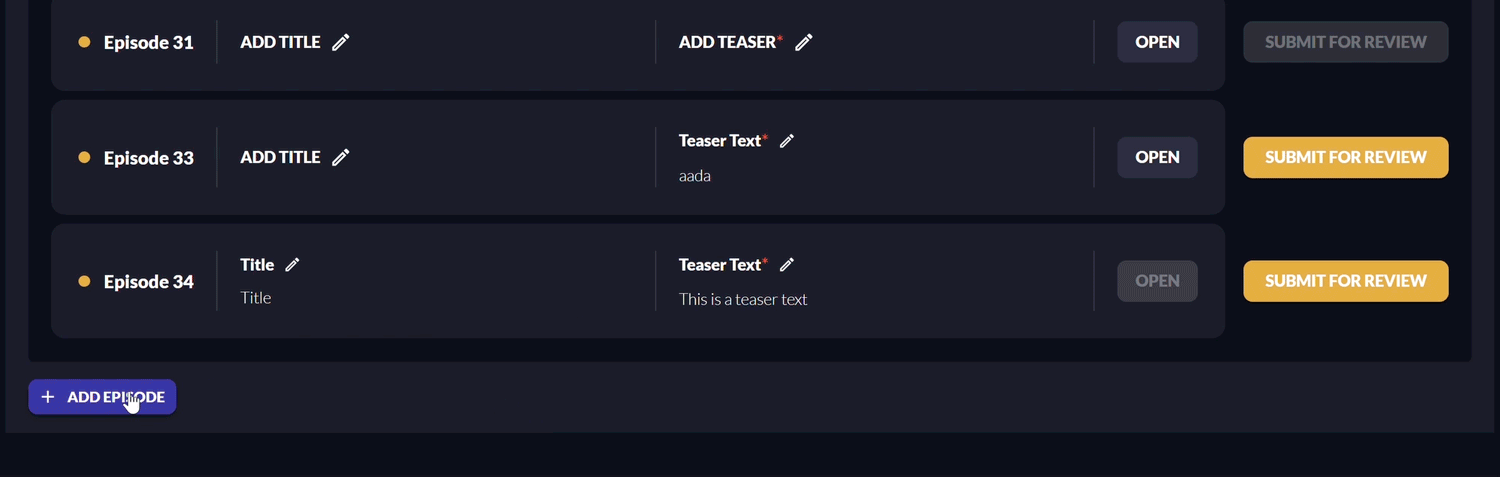
4. Click on Add Title and Add Teaser to input their respective texts
It’s okay if your episodes don’t have a title, filling the field is not mandatory, so you’ll be able to move forward regardless. The Teaser, however, IS mandatory, because every episode needs a teaser text to bring back your readers for new adventures, right? So, make sure to fill that in, since only then you’ll be able to move on to the next step.
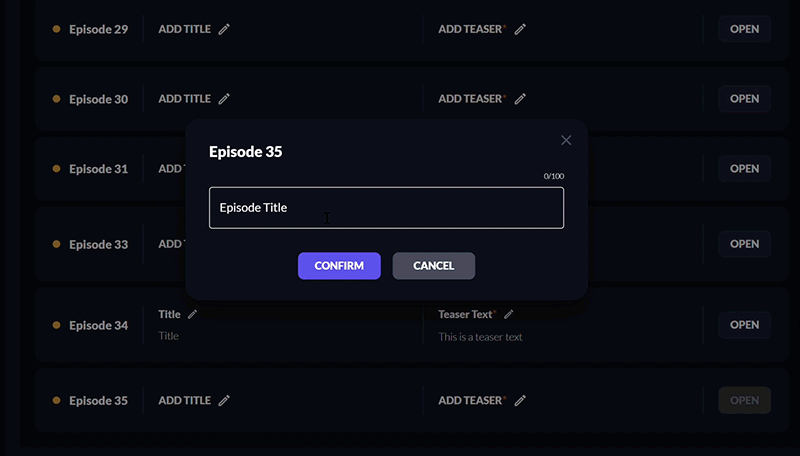
5. Click on Open next to your new episode
You’ll be magically ‘teleported’ to a new doc where you can write your episode text.
Note: Please do not change the title of the docs. This text will later appear in the app, so only add the episode text here. Bold, Italic formatting and text alignment will show up in the app, but other kinds of formatting will disappear when the episode is published.
6. Click on Submit For Review
Once you write your episode in the respective doc, come back to your Author Dashboard and click the yellow Submit For Review button next to it.
Note: Please make sure your episode is fully ready before submitting it, because once you click that button, you won’t have permission to edit it as you wish. This is to make sure the text is not constantly edited in the app.
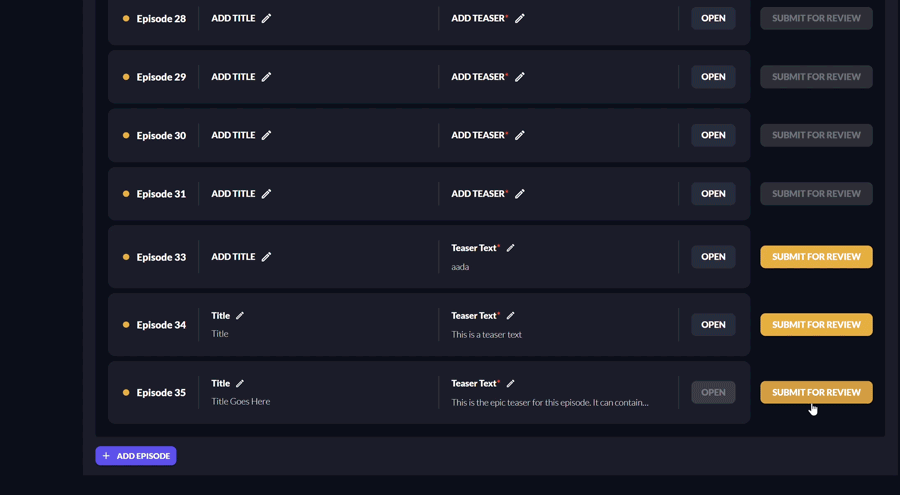
7. Wait for Your Episode to be reviewed
Once your episode is submitted, it will be automatically moved to your In Review section, and once our editorial team reviews the part, it will be moved to the Ready for Release section.
Note: Only episodes submitted at least 2 days in advance will be reviewed by the editorial team. The rest will just be confirmed by your Author Success Manager.
8. Resolve All Comments
Remember, our editors only make suggestions, you can either accept or reject them. It’s all up to you, however, all comments our editors leave should be resolved by you for your episode to be released as scheduled.
9. Publish Your Episode
After your episode is reviewed, it will be moved to the Scheduled for Release section, from where it will be automatically published according to your schedule.
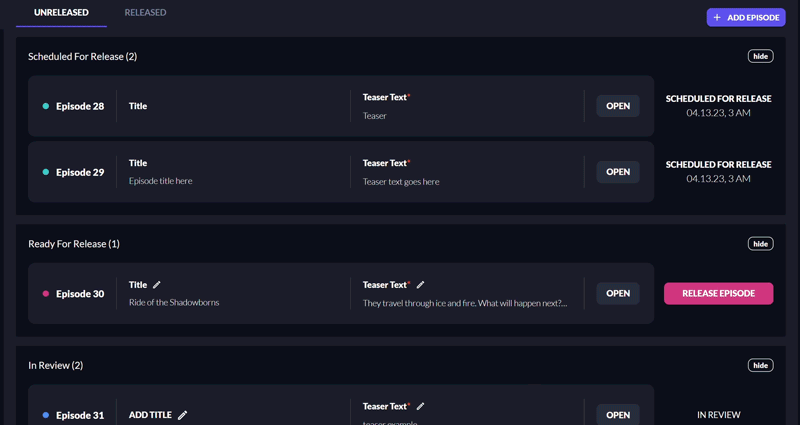
Voila! And your episode will be successfully released according to your schedule!
[Final Note] On your Dashboard, the status of the episodes that you see is related to your latest season. If, for instance, the new season of your story is not released and you have draft or in-review, etc., episodes, you won't be able to see them on your Dashboard as long as your new season is not published by the Admin.
[Optional] If you want to get email notifications about all the comments and suggestions in the episode document, go to Tools -> Notification settings and set the option to "All comments", then click OK.